You can record screen on mac OS X using inbuilt application. You don't need to buy any third party application. Using Quicktime you can record Screen on mac OS X freely.
Open Quicktime Player and then Choose
File > New Screen Recording

Then click the red round record button to start recording. You can record the whole screen or any portion of the screen.
If you want to record the entire screen, click anywhere on the screen to start recording.
If you want to record a portion of the of the screen then drag the pointer to select the portion of the screen you want to record and then click the record button.
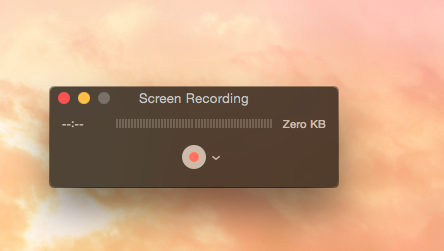
To stop the record press Command+Control+Escape or you can click on the Stop recording button and then Save the recorded file.

If you like this post, you can follow MyCoolFundas on Twitter, Like MyCoolFundas on Facebook or subscribe our Youtube Channel for instant updates. Email: snpmath@gmail.com

1 comment:
How To Record Screen On Mac Osx Using Quicktime Player >>>>> Download Now
>>>>> Download Full
How To Record Screen On Mac Osx Using Quicktime Player >>>>> Download LINK
>>>>> Download Now
How To Record Screen On Mac Osx Using Quicktime Player >>>>> Download Full
>>>>> Download LINK
Post a Comment